Login into Centos, Ubuntu, Linux VPS - Secure SSH
☰ In this chapter, you will learn
- How to Login into Centos/Ubuntu VPS Server using Command prompt and PuTTy
After purchasing a suitable VPS plan, you might be wondering how to log in and initiate administrative processes on your server. Logging into your VPS is one of the initial steps you take in managing your server. In this tutorial, I will demonstrate various methods for logging into your VPS.
In order to login to your VPS, you just need three details.
- Server IP address
- Username
- Password
After purchasing a VPS plan, you will receive three essential details via email. Armed with this information, let's proceed to log in to your CentOS, Ubuntu, or other Linux VPS server.
Login using Command Prompt
This is the most straightforward method to access your VPS. No need to download any apps or server clients for the login process.
ssh username@ipaddress>C:\Windows\System32> ssh [email protected]The authenticity of host '157.xxx.xxx.162' can't be established. FQ72234 key fingerprint is SHA256:zIeNZaAQtKHYUdkardfdrOiksYIZTLX6kJUyhdl6so. This key is not known by any other names Are you sure you want to continue connecting (yes/no/[fingerprint])? yes Warning: Permanently added '157.xxx.xxx.162' (FQ72234) to the list of known hosts. [email protected]'s password: Permission denied, please try again. [email protected]'s password: [root@centos7 ~]#
Loing using Putty
PuTTY is a renowned SSH/Telnet client utilized for connecting to your Linux VPS server. You can employ PuTTY in the following manner:
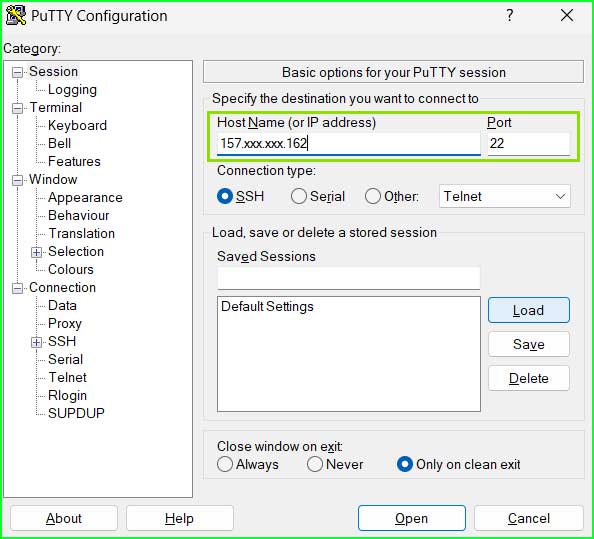
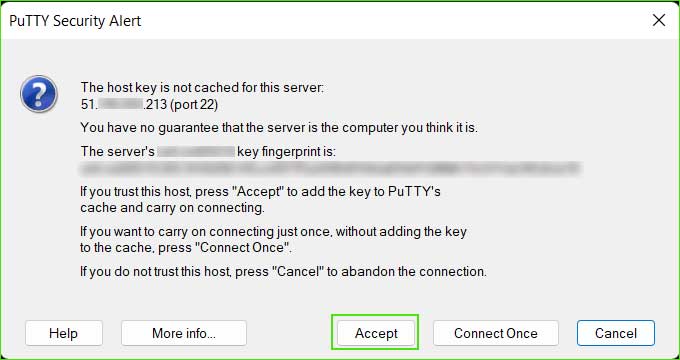
Conclusion
Logging into your Linux VPS is not a challenging task if you have the necessary login details. You can use either the command prompt or PuTTY to do so.